LINUX: basics
One day I was needed to write list of the most usable commands for those who knows nothing about linux. To not to loose this list I post it here
Suppose main programs I mentioned below, may be something I missed. You can add other commands to this list.
I recommend to try each command and read man's to remember it :)
MUST KNOW check list ( without options ):
for all commands to see more complete information use: man <command> or info <command>
ls - list directory contents ( ls -lah for me it is the most usable combination )
Examples:
$ ls -lah # shows current dir contents
$ ls -lah / # shows contens of root derictory (if you has permissions)
cd - change directory (built-in in Bash)
Examples:
$ cd # move to directory in $HOME env. variable, i.e. you home directory
$ cd /srv/ # moving to srv directory from root, i.e. you are now in /srv
$ cd ./srv/ #moving to srv from current dir, i.e. you are now in $OLDPWD/srv
$ cd - # go to $OLDPWD dir
less - viewer of files
Examples:
less
if ypu press h You will see many available commands for less. most useful can be:
q - quit
F - Forward forever; like "tail -f".
/pattern - Search forward for (N-th) matching line.
?pattern - Search backward for (N-th) matching line.
n - Repeat previous search (for N-th occurrence).
N - Repeat previous search in reverse direction.
g - Go to first line in file (or line N).
G - Go to last line in file (or line N).
:n - Examine the (N-th) next file from the command line.
:p - Examine the (N-th) previous file from the command line.
v - Edit the current file with $VISUAL or $EDITOR.
vim - file editor and very powerful IDE ( To begin using it pass through small tutorial for 15 minutes vimtutor )
ps - processes snapshot (the most usable are ps axf, ps -eo euser,ruser,suser,fuser,f,comm )
grep - print lines matching a pattern ( the most usable grep -irn (ignore case, recursive, line number)
Examples:
$ ps axf | grep mongo
17422 pts/0 S+ 0:00 | \_ grep mongo
22581 ? S 0:00 /bin/bash /opt/sbin/daemonizer.sh --working-dir /opt/var/mongo --name mongo --pid /opt/var/run/mongo.pid --log /opt/var/log/mongo.log -- /opt/mongodb-linux-x86_64-1.6.2/bin/mongod --dbpath=/srv/Mongo-Data
22582 ? S 0:00 \_ /bin/bash /opt/sbin/daemonizer.sh --working-dir /opt/var/mongo --name mongo --pid /opt/var/run/mongo.pid --log /opt/var/log/mongo.log -- /opt/mongodb-linux-x86_64-1.6.2/bin/mongod --dbpath=/srv/Mongo-Data
22583 ? Sl 74:28 | \_ /opt/mongodb-linux-x86_64-1.6.2/bin/mongod --dbpath=/srv/Mongo-Data
22584 ? S 0:49 \_ /bin/bash /opt/sbin/daemonizer.sh --working-dir /opt/var/mongo --name mongo --pid /opt/var/run/mongo.pid --log /opt/var/log/mongo.log -- /opt/mongodb-linux-x86_64-1.6.2/bin/mongod --dbpath=/srv/Mongo-Data
$ ps axf | grep MONGO
17432 pts/0 S+ 0:00 | \_ grep MONGO
$ ps axf | grep -irn MONGO
73:17434 pts/0 S+ 0:00 | \_ grep -irn mongo
103:22581 ? S 0:00 /bin/bash /opt/sbin/daemonizer.sh --working-dir /opt/var/mongo --name mongo --pid /opt/var/run/mongo.pid --log /opt/var/log/mongo.log -- /opt/mongodb-linux-x86_64-1.6.2/bin/mongod --dbpath=/srv/Mongo-Data
104:22582 ? S 0:00 \_ /bin/bash /opt/sbin/daemonizer.sh --working-dir /opt/var/mongo --name mongo --pid /opt/var/run/mongo.pid --log /opt/var/log/mongo.log -- /opt/mongodb-linux-x86_64-1.6.2/bin/mongod --dbpath=/srv/Mongo-Data
105:22583 ? Sl 74:28 | \_ /opt/mongodb-linux-x86_64-1.6.2/bin/mongod --dbpath=/srv/Mongo-Data
106:22584 ? S 0:49 \_ /bin/bash /opt/sbin/daemonizer.sh --working-dir /opt/var/mongo --name mongo --pid /opt/var/run/mongo.pid --log /opt/var/log/mongo.log -- /opt/mongodb-linux-x86_64-1.6.2/bin/mongod --dbpath=/srv/Mongo-Data
man ( man -k )
Examples:
$ man man
$ man 5 config # open man specifying section (man for one command can be placed in 2 or more sections )
info
Examples:
$ info info
rpm - RPM Package Manager
Examples:
$ rpm -q memcached -i # info about a package
Name : memcached Relocations: (not relocatable)
Version : 1.4.5 Vendor: Fedora Project
Release : 1.el5 Build Date: Tue 06 Apr 2010 09:27:51 PM EEST
Install Date: Mon 27 Sep 2010 01:42:44 PM EEST Build Host: x86-03.phx2.fedoraproject.org
Group : System Environment/Daemons Source RPM: memcached-1.4.5-1.el5.src.rpm
Size : 147753 License: BSD
Signature : DSA/SHA1, Wed 07 Apr 2010 08:25:46 PM EEST, Key ID 119cc036217521f6
Packager : Fedora Project
URL : http://www.memcached.org/
Summary : High Performance, Distributed Memory Object Cache
Description :
memcached is a high-performance, distributed memory object caching
system, generic in nature, but intended for use in speeding up dynamic
web applications by alleviating database load.
$ rpm -q memcached # query package installed
$ rpm -qa | grep vim
$ rpm -qf /etc/profile
setup-2.5.25-1
$ rpm -q memcached -l # show package list
/etc/rc.d/init.d/memcached
/etc/sysconfig/memcached
/usr/bin/memcached
/usr/bin/memcached-tool
/usr/share/doc/memcached-1.4.5
/usr/share/doc/memcached-1.4.5/AUTHORS
/usr/share/doc/memcached-1.4.5/CONTRIBUTORS
/usr/share/doc/memcached-1.4.5/COPYING
/usr/share/doc/memcached-1.4.5/ChangeLog
/usr/share/doc/memcached-1.4.5/NEWS
/usr/share/doc/memcached-1.4.5/README
/usr/share/doc/memcached-1.4.5/protocol.txt
/usr/share/doc/memcached-1.4.5/readme.txt
/usr/share/doc/memcached-1.4.5/threads.txt
/usr/share/man/man1/memcached.1.gz
/var/run/memcached
$ rpm -iv --test MySQL-client-community-5.1.48-1.rhel5.x86_64.rpm # test installation verbosly
Preparing packages for installation...
package MySQL-client-community-5.1.48-1.rhel5.x86_64 is already installed
$ rpm -Uvh totem-0.99.5-1.fr.i386.rpm # install package
ssh - OpenSSH SSH client (remote login program)
Examples:
$ ssh user@10.10.0.221 "ps axf | grep mono" > /tmp/1.txt # execute command "ps axf | grep mono" on 221 comp under user user and write output to file /tmp/1.txt
Attention: file will be overwritten
$ ssh user@10.10.0.232 # login to 232 as user
scp - secure copy (remote file copy program)
Examples:
$ scp user@host1:file1 user@host2:file2
$ scp -r /tmp/*.log host:/tmp/logs_from_host1 #copy all files ends 'log' to host
screen
Examples:
$ screen -r [[pid.]tty[.host]] #connect to previous session
there are too many commands. All of them you can see on man pages
cp - copy files and directories
Examples:
$ cp file1 file2
$ cp -r /tmp/*.lock /tmp/z/ # copy all lock files from /tmp to /tmp/z
mv - move (rename) files
rm - remove files or directories
Examples:
$ rm /tmp/z/1/*.lock #rm all lockfiles from /tmp/z/1/
$ rm -r /tmp/z/1/ # rm dir 1 with all it's content
yum - Yellowdog Updater Modified ( is an interactive, rpm based, package manager)
( yum search, yum install, yum update, yum remove, yum info )
Examples:
$ sudo yum search memcached # search package
============================== Matched: memcached ==============================
libmemcache.x86_64 : A client library for memcached
memcached.x86_64 : Distributed memory object caching system
memcached-devel.x86_64 : Header files for memcached
memcached-devel.i386 : Files needed for development using memcached protocol
perl-Apache-Session-Memcached.noarch : Perl module to store persistent data
: using memcached
perl-Cache-Memcached.noarch : Perl module implements a client library for
: memcached
perl-Memcached-libmemcached.x86_64 : Thin fast full interface to the
: libmemcached client API
php-pecl-memcache.x86_64 : PECL package to use the memcached distributed caching
: system
python-memcached.noarch : Python interface to the memcached memory cache daemon
python-openid.noarch : Python OpenID libraries
python-shove.noarch : Common object storage frontend
$ sudo yum install memcached # install founded package
tar - The GNU version of the tar archiving utility
Examples:
$ tar -xvvzf tarfile.tar.gz # extract tar file to currnet dir
$ tar -cvvzf bar/ # create gzipped tar archive of bar directory called foo.tar.gz
$ tar -cjf foo.tar.bz2 bar/ # create bzipped tar archive of the directory bar called foo.tar.bz2
$ tar -xzf foo.tar.gz blah.txt # extract the file blah.txt from foo.tar.gz
who - show who is logged on
Examples:
$ who -u
whoami - print effective userid (alias for id -un )
Examples:
$ whoami
user
touch - change file timestamps (Update the access and modification times of each FILE to the current time.)
Examples:
$ ls -lah # change timestamp. if file not exists create it (if no option -c )
total 64K
drwxrwxr-x 2 user user 4.0K Sep 27 15:29 .
drwxrwxrwt 9 root root 52K Sep 27 15:41 ..
$ touch 1.tzt
$ ls -lah
total 64K
drwxrwxr-x 2 user user 4.0K Sep 27 15:43 .
drwxrwxrwt 9 root root 52K Sep 27 15:41 ..
-rw-rw-r-- 1 user user 0 Sep 27 15:43 1.tzt
$ date
Mon Sep 27 15:43:28 EEST 2010
$ touch 1.tzt
$ ls -lah
total 68K
drwxrwxr-x 2 user user 4.0K Sep 27 15:43 .
drwxrwxrwt 9 root root 52K Sep 27 15:41 ..
-rw-rw-r-- 1 user user 13 Sep 27 15:46 1.tzt
$ date
Mon Sep 27 15:46:21 EEST 2010
tail - output the last part of files
Examples:
$ tail /var/log/yum.log
$ tail -f /var/log/yum.log # output appended data as the file grows
head - output the first part of files
Examples:
$ head -n 15 /var/log/yum.log # prints first 15 lines
$ head /var/log/yum.log # prints first 10 lines
cat - concatenate files and print on the standard output
Examples:
$ echo 'file1' > 1.txt
$ echo 'file2' > 2.txt
$ cat *.txt > 12.txt # concatenate 2 files in one
$ cat 12.txt # if 1 file is given then prints to stdout.
file1
file2
/dev/null or the null device is a special file that discards all data written to it (but reports that the write operation succeeded) and provides no data to any process that reads from it (yielding EOF immediately)
/dev/zero is a special file that provides as many null characters (ASCII NUL, 0x00) as are read from it
/der/random is a special file that serves as a random number generator or as a pseudorandom number generator
dd - convert and copy a file (data duplicate )
Examples:
$ dd if=/dev/zero of=/dev/null count=10MB & pid=$! # `dd' is run in the background to copy 10 million blocks.
$ kill -s INFO $pid; wait $pid
3385223+0 records in
3385223+0 records out
1733234176 bytes (1.7 GB) copied, 6.42173 seconds, 270 MB/s
10000000+0 records in
10000000+0 records out
5120000000 bytes (5.1 GB) copied, 18.913 seconds, 271 MB/s
$ dd if=/dev/fd0H1440 of=/var/tmp/images.tar.gz # make backup
$ dd if=images-without-dir.tar.gz of=/dev/fd0H1440 # restore from backup
find - search for files in a directory hierarchy
Examples:
find [path...] [expression]
$ find /tmp/ -type f -name *.lock # find files with name lock in the end
$ find /tmp/ -type f # find dirs
svn -Subversion command line client tool
Examples:
$ svn update
and many others . see svn help and google
du - estimate file space usage
Examples:
$ du -hs /tmp/
du: cannot read directory `/tmp/mc-root': Permission denied
44M /tmp/
which - shows the full path of (shell) commands.
Examples:
$ which my_command.sh
/opt/my_command.sh
echo - display a line of text
Examples:
$ echo -e "ksjdfhjksdhf\nasdhfjkhsdfjkh\tsdkjf\tskldf\nlasjkdjfh"
ksjdfhjksdhf
asdhfjkhsdfjkh sdkjf skldf
lasjkdjfh
$ echo "ksjdfhjksdhf\nasdhfjkhsdfjkh\tsdkjf\tskldf\nlasjkdjfh"
ksjdfhjksdhf\nasdhfjkhsdfjkh\tsdkjf\tskldf\nlasjkdjfh
vimdiff - edit two or three versions of a file with Vim and show differences
do – Get changes from other window into the current window.
dp – Put the changes from current window into the other window.
]c – Jump to the next change.
[c – Jump to the previous change.
Ctrl W + Ctrl W – Switch to the other split window.
:diffupdate – diff update
:syntax off – syntax off
zo – open folded text
zc – close folded text
pwd - print working directory ( alias for echo $PWD )
date -print or set the system date and time
uname -print system information ( uname -a )
ping - send ICMP ECHO_REQUEST to network hosts. To quit press ctrl+C
Examples:
$ ping 10.10.0.221
PING 10.10.0.221 (10.10.0.221) 56(84) bytes of data.
64 bytes from 10.10.0.221: icmp_seq=1 ttl=64 time=0.589 ms
64 bytes from 10.10.0.221: icmp_seq=2 ttl=64 time=0.249 ms
--- 10.10.0.221 ping statistics ---
2 packets transmitted, 2 received, 0% packet loss, time 999ms
rtt min/avg/max/mdev = 0.249/0.419/0.589/0.170 ms
ifconfig - configure a network interface
Examples:
$ ifconfig eth0 10.10.0.221 #setup interface eth0 to 10.10.0.221 ip
wc - print the number of newlines, words, and bytes in files
Examples:
$ ls -lah /var/log/ | wc -l
80
watch - execute a program periodically, showing output fullscreen
Examples:
$ watch -n 20 "ps axf | grep mono | sort "
sudo - execute a command as another user
Examples:
$ sudo -u www vi ~www/htdocs/index.html #
To edit the index.html file as user www:
$ sudo shutdown -r +15 "quick reboot" #
To shutdown a machine
top -display Linux tasks
mc - Visual shell for Unix-like systems.
chmod - change file access permissions (change mode)
Examples:
$ chmod 664 myfile
$ ls -l myfile -rw-rw-r-- 1 57 Jul 3 10:13 myfile
$ chmod a+r file # read is added for all$ chmod -R u+w,go-w docs # change the permissions of the directory docs and all its contents to add write access for the user, and deny write access for everybody else.
$ chmod 755 file # is equivalent to u=rwx (4+2+1),go=rx (4+1 & 4+1). (user, group, others )
4 = read
2 = write
1 = execute
$ chmod 666 ./dir1
$ ls ./dir1
1.txt
$ cd ./dir1
-bash: cd: ./1: Permission denied #if folder has no execute permission you can't enter to it but can read it
chown - change file owner and group
Examples:
$ sudo chown user2.wheel ./1/1.txt
$ sudo ls -lah ./1
total 8.0K
drw-rw-rw- 2 user user 4.0K Sep 27 16:33 .
drwxrwxr-x 3 user user 4.0K Sep 27 16:32 ..
-rw-rw-r-- 1 user2 wheel 0 Sep 27 16:33 1.txt
wget - The non-interactive network downloader
Examples:
$ wget -c http://sourceforge.net/projects/pam-mysql/files/pam-mysql/0.7RC1/pam_mysql-0.7RC1.tar.gz/download #download file in current dir
lynx - is a text-based web browser for use on cursor-addressable character cell terminals and is very configurable.
ntpdate - set the date and time via NTP
rdate - get the time via the network
Examples:
$ /usr/sbin/ntpdate ntp.apple.com
$ rdate -s rdate.cpanel.net
kill - terminate a process
Examples:
# send SIGTERM (1234 - pid of process )
$ kill 1234
$ kill -s TERM 1234
# send SIGKILL
$ kill -9 1234
cal - displays a calendar
Examples:
$ cal -my
awk - pattern scanning and processing language
Examples:
$cat /etc/group | awk 'BEGIN { FS = ":" } {print $1 | "sort -r"}' # prints all users in system in reverse order
sed - stream editor for filtering and transforming text
Examples:
$ sed -e 's/oldstuff/newstuff/g' inputFileName > outputFileName
netstat - Print network connections, routing tables, interface statistics,
masquerade connections, and multicast memberships
Examples:
$netstat -sp tcp
. -current dir
.filename - hidden file
.. - parent dir
mkdir - make directories
Examples:
$ mkdir ./z/1 # if there is no z folder in current dir
mkdir: cannot create directory `./z/1': No such file or directory
$ mkdir -p ./z/1 # no error if existing, make parent directories as needed
$ mkdir /tmp/zz
| - pipe, sends stdout of one program to stdin of other,
Examples:
$ cat 1. txt | grep 'hi'
>, <
Examples:
$ cat 1.txt > 11.txt
$ cat 11.txt
file1
$ mysql < file1.sql
>>
Examples:
$ cat 11.txt
file1
[user@machine z]$ echo "sdkjfhsdjkfhjkh" >> 11.txt
[user@machine z] DEV $ cat 11.txt
file1
sdkjfhsdjkfhjkh
shutdown - bring the system down
halt, reboot, poweroff - stop the system.
fsck - check and repair a Linux file system
alias - define or print aliases
set - prints all variables
sort - sort lines of text files
uniq - report or omit repeated lines
history -prints commands history
file - determine file type
vmstat - Report virtual memory statistics
strace - trace system calls and signals (If you can't understand why program falling use it for DEBUG purposes )
useradd, adduser, userdel, groupadd, groupdel - managing accounts
mount - mount a file system
passwd - change the password for the current user
df - report file system disk space usage
export - set env. variable
locate - find files by name
ln - make links between files
sleep - Delay for a specified time.
lsof - Identify processes.
tree - list contents of directories in a tree-like format.
Examples:
$ file /usr/bin/mysql
/usr/bin/mysql: ELF 64-bit LSB executable, AMD x86-64, version 1 (SYSV), for GNU/Linux 2.6.9, dynamically linked (uses shared libs), for GNU/Linux 2.6.9, stripped
$ mount -t iso9660 -o ro /dev/cdrom /mnt/cdrom
$ alias
alias l='ls -lah'
alias l.='ls -d .* --color=tty'
alias ll='ls -l --color=tty'
alias ls='ls --color=tty'
alias mc='. /usr/share/mc/bin/mc-wrapper.sh'
alias vi='vim'
alias which='alias | /usr/bin/which --tty-only --read-alias --show-dot --show-tilde'
$ export PATH=$PATH:/opt/acroread/bin
$ ln -s targetfile linkname #symbolic link
jobs - prints all jobs
Ctrl+Z- Suspend (stop, but not quit) a process running in the foreground (suspend).Ctrl+C - Interrupt (terminate and quit) a process running in the foreground.
fg - move job to foreground
bg - move job to background
killall - kill processes by name
Examples:
$ killall gdm
bash
$ man bash
VERY COOL BASH BOOK to become PRO. VERY MUST READ for BASH scripting!!!
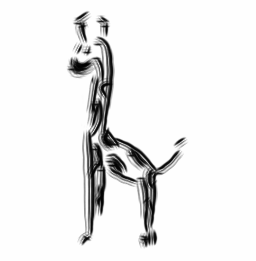 Notes
Notes 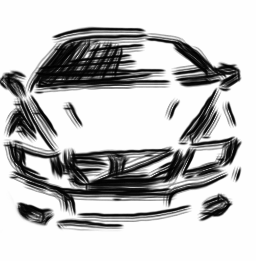
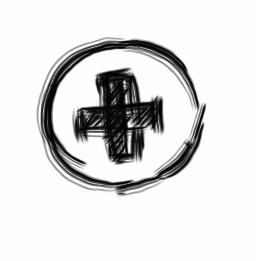
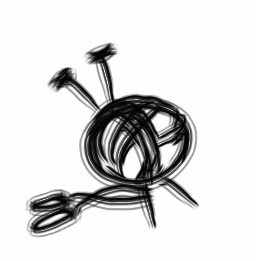
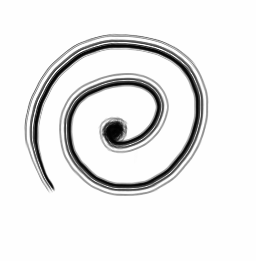
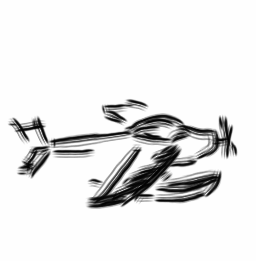
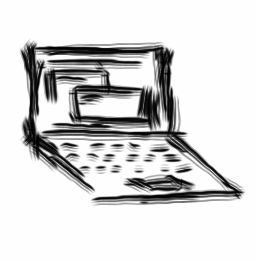
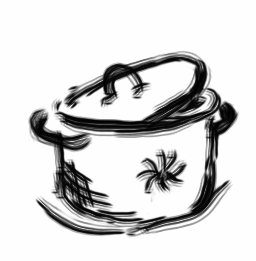
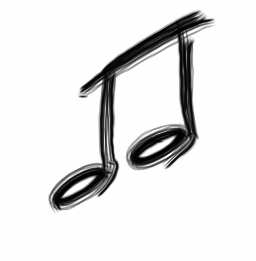
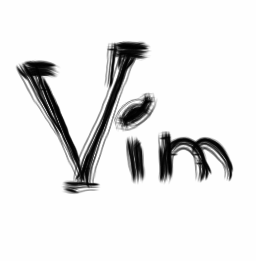
Comments
comments powered by Disqus